
Tags: install Oppo Find X5 Pro eSIM, activate eSIM, manually enter APN, fix eSIM error, BuddySIM, APN data.esim
The Oppo Find X5 Pro is one of the high-end Android smartphones with Dual SIM function, including eSIM compatibility. This means that you can use a virtual SIM card (eSIM) in addition to or instead of a physical SIM — ideal for traveling with BuddySIM or other eSIM providers.
Important: Although the device supports eSIMs, it recognizes some providers Not automatically the correct APN (access point name). As a result, the error message often appears:
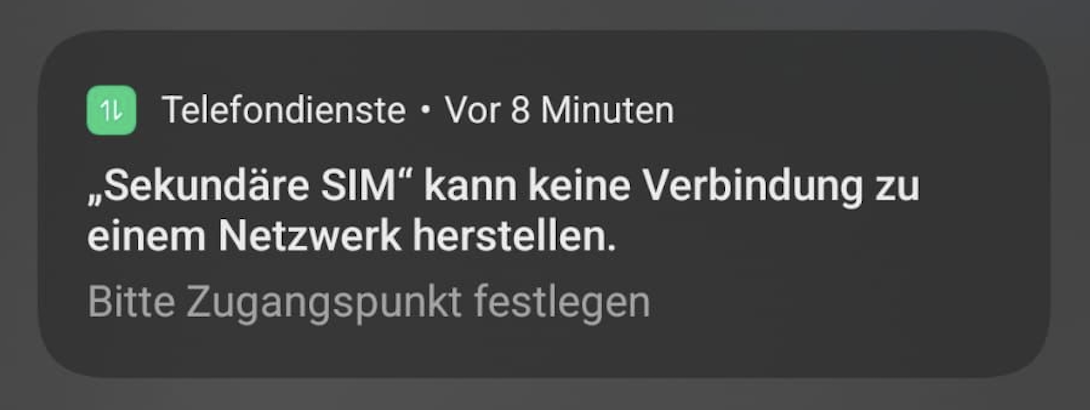
Don't worry—it's easy to fix this issue by manually entering the APN.
Tip: Only activate the eSIM in the destination country if you use BuddySIM abroad.
If you get the above error message after installation, your device is missing the appropriate one access point (APN). Follow these steps:
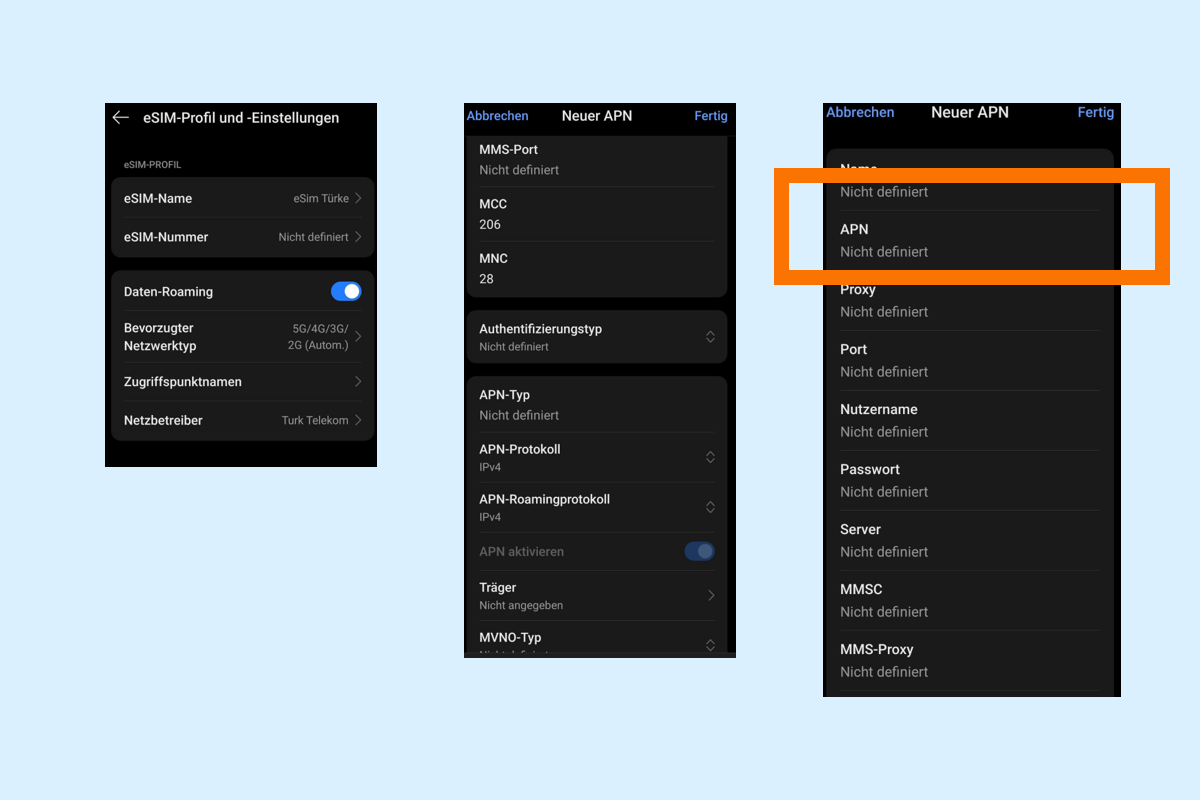
If you're using another provider, use the APN of the respective provider. The APN data can usually be found in the installation instructions or on the provider's website.
After setting up the APN:
Some eSIM providers, such as BuddySIM, rely on universal, global network profile, that on some Android devices (especially Oppo, Realme, Xiaomi) not automatically assigned will. These devices therefore require manually entered APN settings.
description
1. Install eSIM via settings (QR code or manually)
2. Pay attention to error message (“Set access point”)
3. Enter APN manually: data.esim (with BuddySim)
4. Activate cellular data and roaming
5. Test your Internet connection
1. Is Oppo Find X5 Pro eSIM compatible?
Yes, the device supports both physical SIMs and eSIMs.
2. Why do I get an error message after installing the eSIM?
Because the APN wasn't automatically recognized. You'll need to enter it manually.
3. What is the right APN for BuddySim?
The correct APN is data.esim.
4. What happens if I don't set the APN?
You can't establish a mobile data connection even though the eSIM is correctly installed.
With BuddySIM, you surf worldwide without roaming costs — in over +190 countries. Activation is easy via QR code. Oppo devices like the Find X5 Pro only require a small additional step (enter APN) — then you can get started right away.
👉 Buy eSIM now on buddysim.com